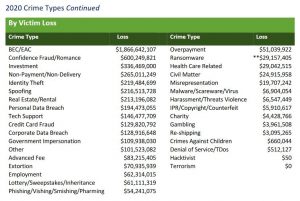Follow these easy steps to prevent your Twitter account from being hacked and to remain safe while tweeting
Twitter, the popular social networking service, will celebrate its 15th anniversary this Sunday. Perhaps it’s not a stretch to say that it has been a monumental force in the lives of some of us. It’s also during these trying times that we use it to keep track of all manner of things, ranging from world affairs and sports results to new developments in the battle against COVID-19.
However, as is the case with any other social media platform, it also carries various risks such as online trolls and cyberbullying. Check out these simple steps to prevent your Twitter account from being hacked and to remain safe while tweeting.
Securing your account
It’s always best to start off with the basics, such as boosting the security of your account. For starters, make sure to avoid making the most common mistakes when creating your password or passphrase. Also, enable two-factor authentication (2FA) in the Security and account access section of your account settings. You can choose from multiple authentication methods to verify your identity when signing in, with text messages being the default option. However, we recommend you either use an authentication app or a security key, as these options are far more secure. You can use single-use backup codes in case 2FA isn’t available or even opt for a one-time password (OTP). By enabling these options you can protect your Twitter account from being hacked.
Protecting your tweets
Maybe not everyone needs to see what you share on Twitter? That’s where protecting your tweets comes in – a feature you can enable in the Privacy and safety settings. If you do so, only your followers will be able to see your tweets. This means that accounts that already followed you can view and interact with your now-protected tweets, unless you block them. Meanwhile, new followers who want to do the same will have to be approved.
Where did that come from?
If you have location information enabled, Twitter allows you to selectively add this information to your tweets. “This allows Twitter to collect, store, and use your precise location, such as GPS information,” reads the description of the feature. It bears mentioning that this form of oversharing data could prove to be dangerous. If you regularly overshare your information, this could be used to create a comprehensive portrait of your activities, so be aware since you may never know who is stalking you. You can disable the feature under the Privacy and safety section and by going into Your Tweets. Additionally, if you’ve used this feature before, you can remove all location information previously attached to your existing tweets as well.
Tag me not
Twitter also allows users to tag each other in photos, a feature that seems to be enabled by default and can be found under the Privacy and safety settings. The option allows you to choose whether anyone can tag you or it is limited only to the people you follow. However, you cannot be sure what kind of people will see the photos, where the images will circulate, and what types of metadata they include. Therefore, turning off photo tagging would be your safest bet.
Mute and block
This menu offers multiple features that include an overview of the accounts you’ve blocked or muted as well as muted words and notifications. Blocking accounts is pretty much self-explanatory; meanwhile, muting is a bit less drastic and allows you to remove an account’s tweets from your timeline without blocking or unfollowing it. As for muting words, this option can be used to avoid content you don’t want to see on your feed. Once enabled, tweets that include those words won’t appear in your notifications, texts, or timeline. You can also mute notifications based on various filters, such as people you don’t follow or those who haven’t confirmed their email.
Limit who can contact you
The direct messages setting allows you to filter out who can contact you – a necessary feature, since social media trolls like to appear out of nowhere and inundate inboxes with hateful or bizarre messages. Besides managing who can message you directly, you also have the option to turn on a spam filter that hides messages that bear the typical signs of spam. However, if you do leave the option on, messages from people you don’t follow will end up in the requests section with spam messages ending up at the bottom of that inbox.
Who can see me?
The discoverability menu allows you to decide how people can search for you on Twitter, using either your email or phone number. On the one hand, it allows contacts to find you easier on the platform; on the other hand, it isn’t very privacy-oriented, because if your email or phone number gets circulated a lot, then even complete strangers could find you. So, if you’re keen on privacy, you’d do well to disable the options.
In summary
While this is not an exhaustive list of all the security and privacy settings Twitter offers, it provides you with a basic blueprint for how to secure your account. However, if you’d like to take it a step further, you can also look into managing your data sharing and your off-Twitter activity, which includes ad preferences as well. We hope that these tips will help you remain safe while sharing your thoughts on Twitter.